The WSU Quantum Initiative
The WSU Quantum Initiative¶
The Quantum Initiative at Washington State University unites efforts in quantum research and workforce development across the university. Key players include members of the Department of Physics and Astronomy, who study fundamental quantum science, and use ultra-cold atoms, non-linear optics, and quantum spins for quantum sensing and quantum computing technologies; members of the School of Electrical Engineering & Computer Science, who study the classical-quantum interface and cryoelectronics; and others across the university who explore quantum applications in areas such as chemistry, mathematics, and hydrogen energy research.
As a land grant institution, WSU is committed to training the quantum-smart workforce needed to support the current quantum revolution in the PNW region. To lead the development of emerging quantum technologies, students need a broad set of skills, including not only the foundation in quantum mechanics provided by our physics program, but a facility with computational and data analysis techniques, and practical hands-on experience with relevant technologies such as electronics, optics, and cryogenics. Supporting these needs, we partner with a new interdisciplinary program called iSciMath, training students to work at the boundaries of traditional academic domains in STEM. The iSciMath program centered at WSU brings together core participants from academia, government, and industry to foster the types of interactions and innovations seen at Bell Labs and Xerox PARC in their heyday, giving students both breadth and depth – as we like to say, a graduate of this program will be a jack of all trades, and a master of some.






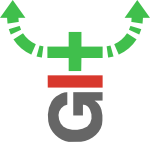


 This post describes the projects I host at
This post describes the projects I host at 









